How to Install Brushes in Procreate
1. Set up your account on Art by Missy
When you purchase a product for the first time on my site, you will receive an email titled "Your New Art by Missy Account".
- Open that email.
- Click on “Set up password.”
- Create a password for your new account.
- Click “Submit”.


2. Download your new Art by Missy brush set
After you have created your password and you're logged in (click here to log in).
- Click the brush set's “View Product” button.
- Click on the "Download Brush Set" button.
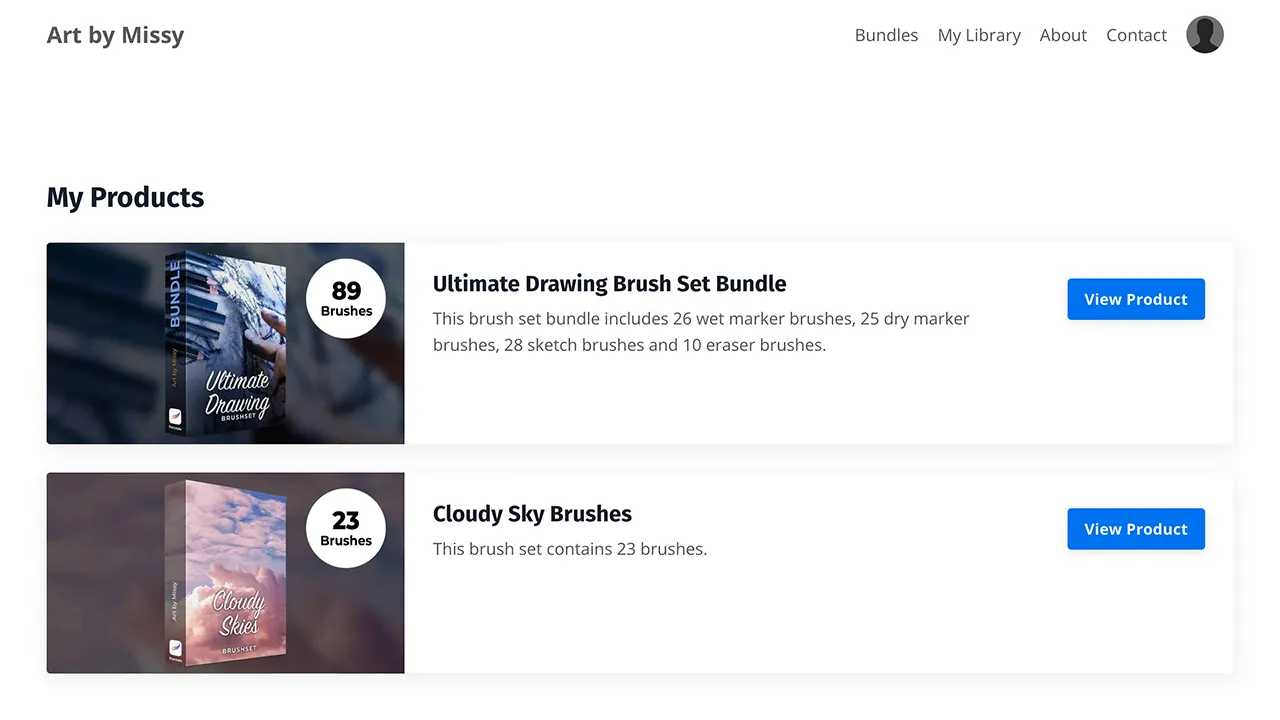
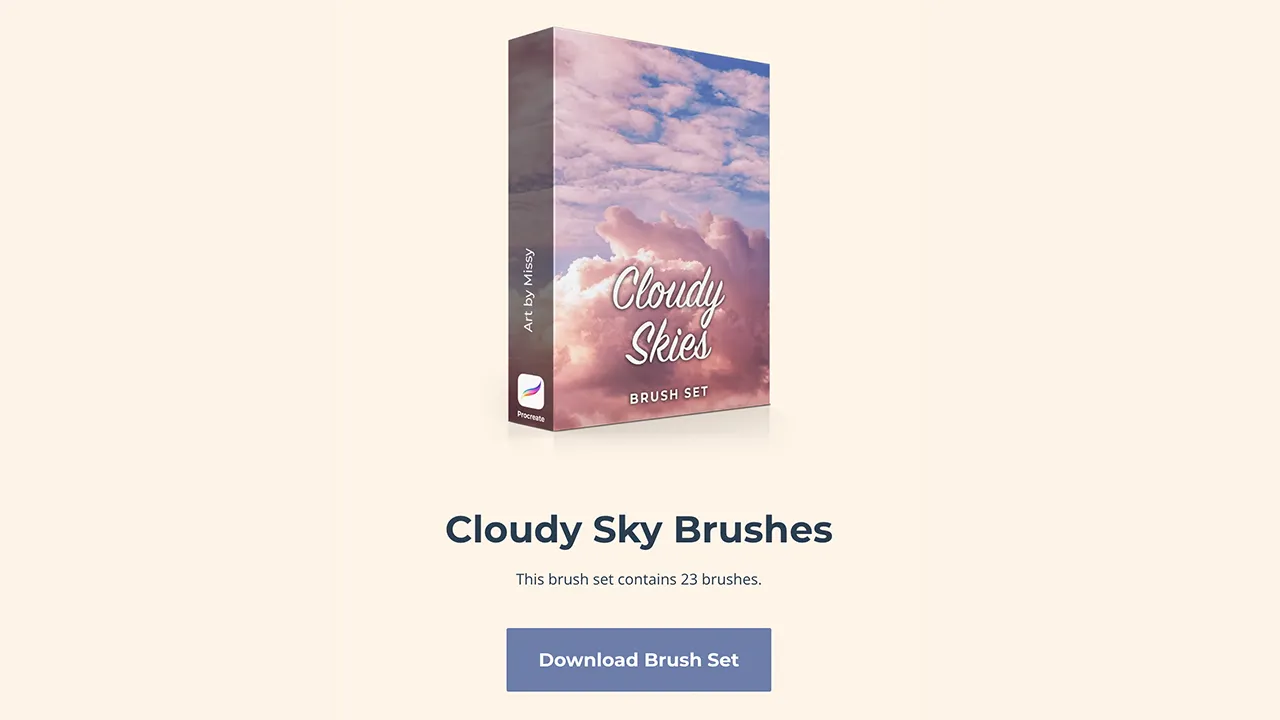
- You may get a pop-up that verifies you if you want to download. Click “Download”. If it asks you where to download the file to, select "Downloads".
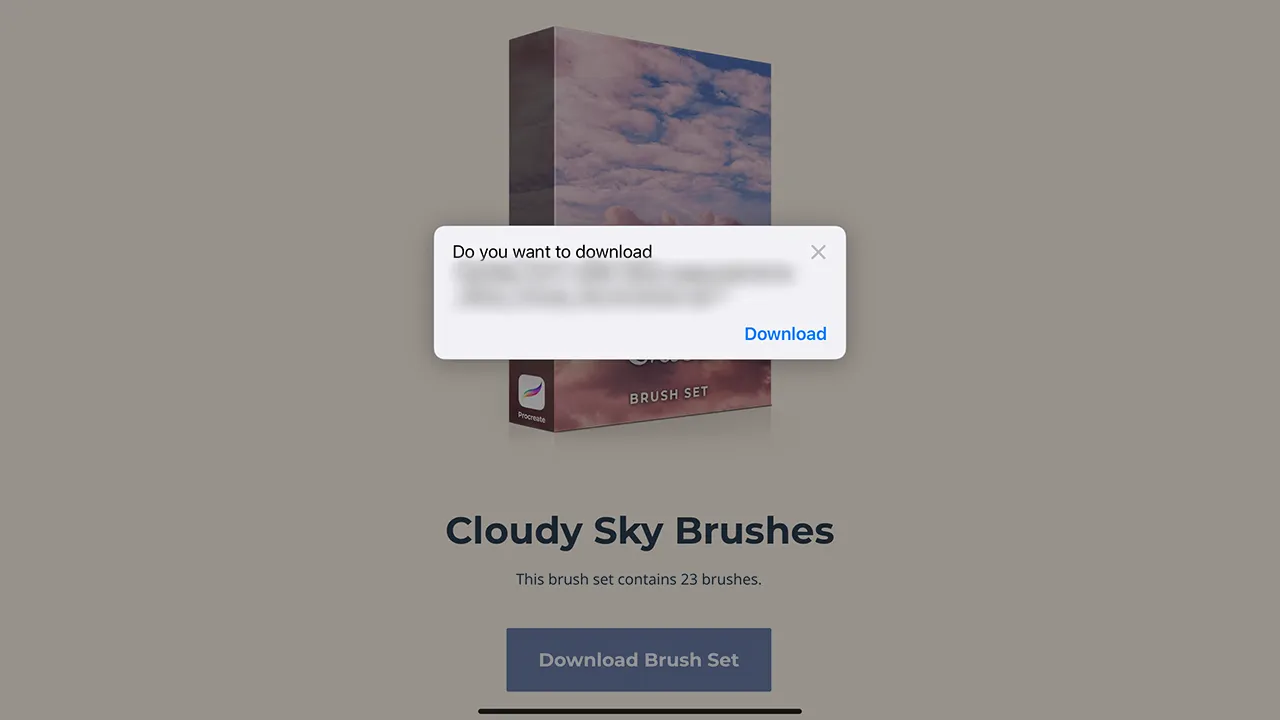
3. Install your brushes in Procreate
Once you've downloaded the brush set, open the "Files App" and locate your "Downloads".
- Locate the .zip file that has a long string of letters and numbers in front.
-
Tap on the zip icon. It will create an unzipped folder in the same file name.
-
Tap the blue folder to open
-
When you can see the Art by Missy brush set(s), tap on the brushes to import into Procreate automatically.


- Now when you're in Procreate and you have a canvas open, select the brush tool and you should see the brushes loaded.

